If you see any "error" message (no matter what error number):
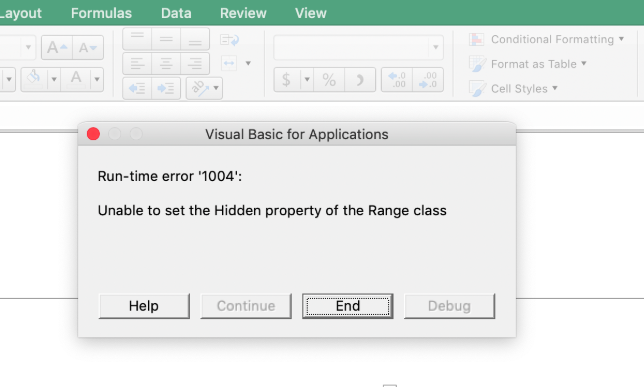
- Note down the question which produced the error.
- Click “End”.
- Click “Save” button on the top right of the worksheet in the Tool. DO NOT use “Save as” function in your Excel program but rather the “Save” button in the Tool itself.
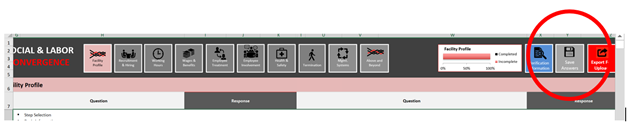
- Close the Excel file.
- Quit Excel entirely.
- Reopen the Tool and enable macros again (see related FAQ on macros below).
- Do not answer the question that produced the error and proceed to answer all other questions.
- Kindly inform SLCP through SLCP Helpdesk of the error and related question so it can be fixed for the next version.
- When you upload your completed Data Collection Tool on the Accredited Host platform, please go back to the question and answer it on the Accredited Host site online, along with any other questions that did not appear in the Tool due to the error. Pay attention to the Completion Index on the Accredited Host site to ensure you answer all questions that you missed in the Tool due to the error (i.e. conditional questions related to the unanswered question).